Creating E-files
After completing the return, we recommend running the Checking Returns for Errors function and correcting e-file errors.
If a required form is missing from the return, the application automatically adds it when you create the e-file.
To create e-files:
Before creating an e-file, make sure that the EFIN used on the EF Info form has been entered in the Preparer/ERO Manager. See Entering an ERO EFIN.
- Open the return to be e-filed.
- Do one of the following:
- Click the E-file button on the toolbar.
- Click the E-file menu; then, select Create E-file.
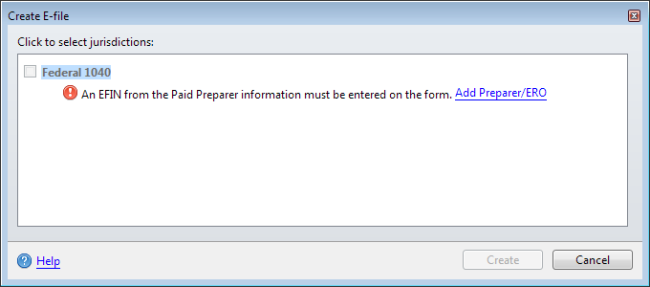
Create E-file dialog box
The Create E-file dialog box displays messages relating to the e-file jurisdictions available to create. See the Create E-file Dialog Box topic for an explanation of the messages.
- Follow the message directions in the dialog box to add required forms.
Once you've corrected the message(s), the check box for that return type will become enabled.
- Select the check boxes for the return type you want to e-file.
- Click Create.
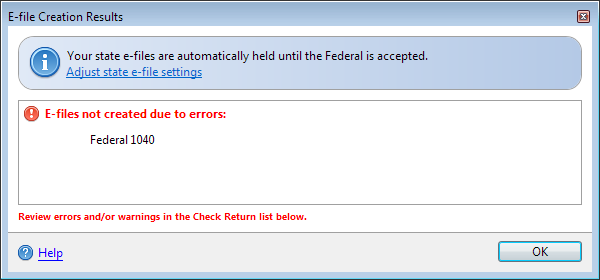
E-file Creation Results dialog box
The E-file Creation Results Dialog Box shows you whether or not your e-file(s) were successfully created, and whether or not you need to correct errors or review warnings before officially transmitting the e-file.
- Click OK.
The Diagnostics pane appears below the forms. To successfully create an e-file, you must fix any errors. Errors appear in red, warnings in black, and informational messages in blue.
- In the Diagnostics pane, click an error or warning.
The selection is highlighted in blue. In the open form area above the Diagnostics pane, the system jumps to the corresponding field in the form:
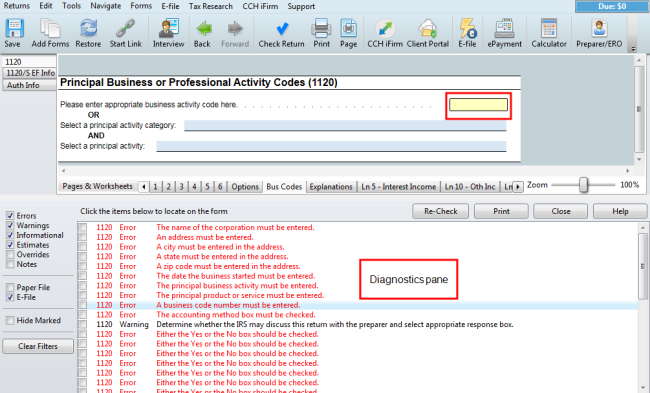
Diagnostics pane
- When your errors are corrected, click the Re-Create E-file(s) button.
- If you receive more errors, repeat the correction process until your e-file is successfully created.
If you make changes to a return after the e-file was created, you must re-create the e-file before transmitting.
See Also: